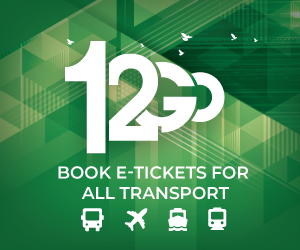[How To] Set any video player or window to be always on top
I tested 2 ways to set a video player or window to always be on top of other open windows. I would usually have multiple tabs open while working on different tasks *hello multi-tasking*. I do the Alt+Tab shortcut to switch between tabs I am working on. Sometimes, so I don’t get bored, I would watch Netflix or listen to music while researching on topics I am interested in or if working, I copy/paste some text from my notes then switch to another tab needed but I would catch myself wishing the video or my notes to be on top of all the other tabs because it would be more efficient or quick to copy/paste content.
After googling and reading multiple sites suggesting what apps to use, I ended up trying these two:
1. Picture in Picture for every website by PiP Inc. (Chrome extension)

Watch videos using Picture-in-Picture mode(Floating Video Player). Support all kinds of video websites. Picture-in-Picture lets you to watch videos in a popup window (always on top of other windows) so you can keep an eye on what you’re watching while interacting with other sites.
Features:
- Adds a Picture in Picture button to the video player of supported sites
- Users can choose to click on the Picture in Picture button on the video player or the extension icon on the toolbar



2. Always on Top (Windows Utility from Labnol.org)

Always On Top is a free Windows utility that will help you keep any window in the foreground.
To use it, launch the utility, select a window and then press the Ctrl+Space shortcut to stick that window in the front.
Note: if file is no longer available on labnol.org, you can download it here.